Writing and debugging PowerShell/Bash scripts is tedious.
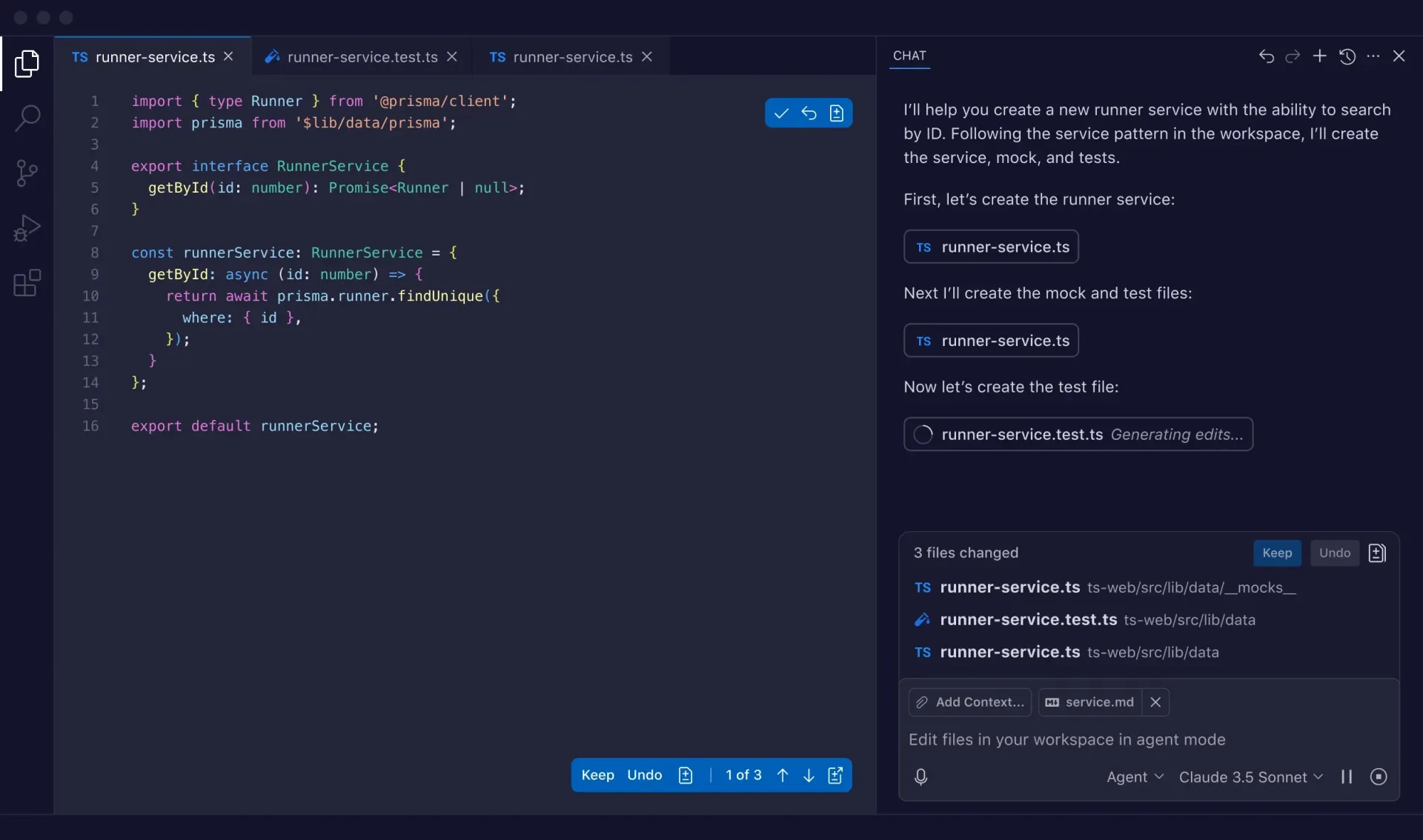
Github Copilot Can Help. Turn any process into a beautiful, visual, step-by-step guide instantly. Stop answering repetitive questions and never manually create a tutorial again. This frees you up to solve actual problems.
OWNER:
Brandon Weaver
AI Level:
2 - Agent
User Level:
Advanced
If you have any questions about this tool, reach out to the project owner, the project owner is not an expert, they are a person dedicated to saving themselves and you more time.
How to Get Started
To make the text look better styled, I will use bolding and bullet points to break up the information. I will also use emojis to make the content more engaging.
***
### Getting Started with GitHub Copilot
Getting started with GitHub Copilot is a straightforward process that involves getting access to a plan, installing the extension in your IDE, and signing in to your GitHub account.
***
### **Step 1: Secure a GitHub Copilot Plan 💰**
You first need a plan to use GitHub Copilot. Here are the options:
* **For Individuals:**
* **Copilot Pro**: costs $10 per month or $100 per year and includes a 30-day free trial.
* **Copilot Pro+**: costs $39 per month or $390 per year. It does **not** include a trial.
* **Free Access**: Verified students, teachers, and maintainers of popular open-source projects may be eligible for a free plan.
* **For Organizations**:
* **Copilot Business**: costs $19 per user/month.
* **Copilot Enterprise**: costs $39 per user/month.
***
### **Step 2: Install the GitHub Copilot Extension 💻**
After you have a plan, you can install the GitHub Copilot extension in your preferred IDE. The process can vary slightly depending on the IDE you use.
* **For Visual Studio Code**:
1. Open VS Code and navigate to the **Extensions** view by clicking the square icon on the side or using the keyboard shortcut `Ctrl+Shift+X`.
2. In the search bar, look for "GitHub Copilot."
3. Select the extension by GitHub and click **Install**.
* **For Visual Studio**:
1. Launch the **Visual Studio Installer**.
2. Select the Visual Studio installation you want to modify and click **Modify**.
3. In the **Optional components** list, ensure **GitHub Copilot** is selected and then click **Modify** to install the extension.
* **For JetBrains IDEs**:
1. Open your JetBrains IDE and go to the **Settings/Preferences** menu.
2. Navigate to **Plugins** and search for "GitHub Copilot" in the Marketplace.
3. Click **Install** and then restart your IDE when prompted.
***
### **Step 3: Authenticate with Your GitHub Account ✅**
Finally, you need to sign in to your GitHub account to activate Copilot.
1. After installation, a prompt will appear in your IDE asking you to sign in to GitHub.
2. Follow the prompts. Your browser will open, directing you to GitHub's authorization page.
3. Sign in with your credentials and **Authorize GitHub Copilot**.
4. Once authorized, you will be redirected back to your IDE, and the Copilot icon will indicate that it's active.
Once these steps are complete, GitHub Copilot will start providing inline code suggestions as you type. To get better results, encourage your team to use **specific and well-defined prompts** and to provide **helpful context** by having relevant files open.
How It Works
Installation is just the beginning — we're here for maintenance, questions, and future upgrades. Your comfort is our long-term commitment.
Schedule a Consultation
We’ll evaluate your space, discuss your cooling needs, and recommend the best unit for your home and budget.

Get a Transparent Quote
After the assessment, we’ll provide a clear quote that includes all installation costs, with no hidden fees.

Professional Installation
Our technicians will arrive on time and complete the job with attention to detail. We test everything and leave your space clean.

Post-Installation Support
We walk you through how to use your new system and remain available for follow-up questions, maintenance, or future support.

See What Our Customers Are Saying
“Quick, clean, and professional.”
Airthorne replaced our old AC system in just one day. The crew arrived on time, explained everything clearly, and left no mess behind. We noticed the difference immediately — the house has never felt this comfortable!
— Jessica R., Westfield
“Honest service you can trust.”
We had no heat during a cold snap, and Airthorne came through fast. They didn’t upsell or overcharge — just fixed the issue and made sure everything was working perfectly. Can’t recommend them enough.
— Tom M., Essex County
More Tools
Explore these essential tools that will help you manage the deployment, governance, and scaling of your new AI initiatives:
List of Services
-
Scribe
I'm tired of writing the same 'how-to' guides over and over. Manually taking screenshots and writing instructions for every simple process is a soul-crushing waste of my time.
Scribe
-
Github Copilot
Writing and debugging PowerShell/Bash scripts is tedious.
Github Copilot
-
Microsoft Copilot
Microsoft Copilot
-
Open AI Agent Kit
Open AI Agent Kit
-
Claude
Claude
-
Microsoft Copilot Agent Builder
Microsoft Copilot Agent Builder
-